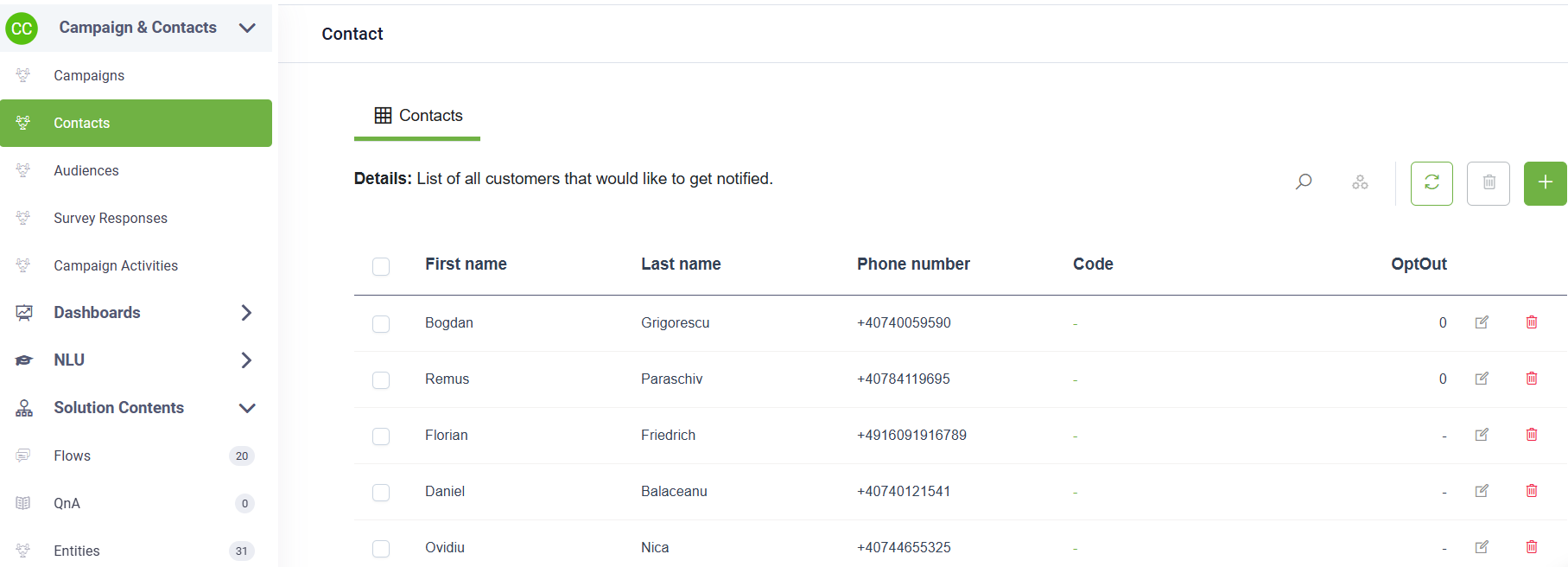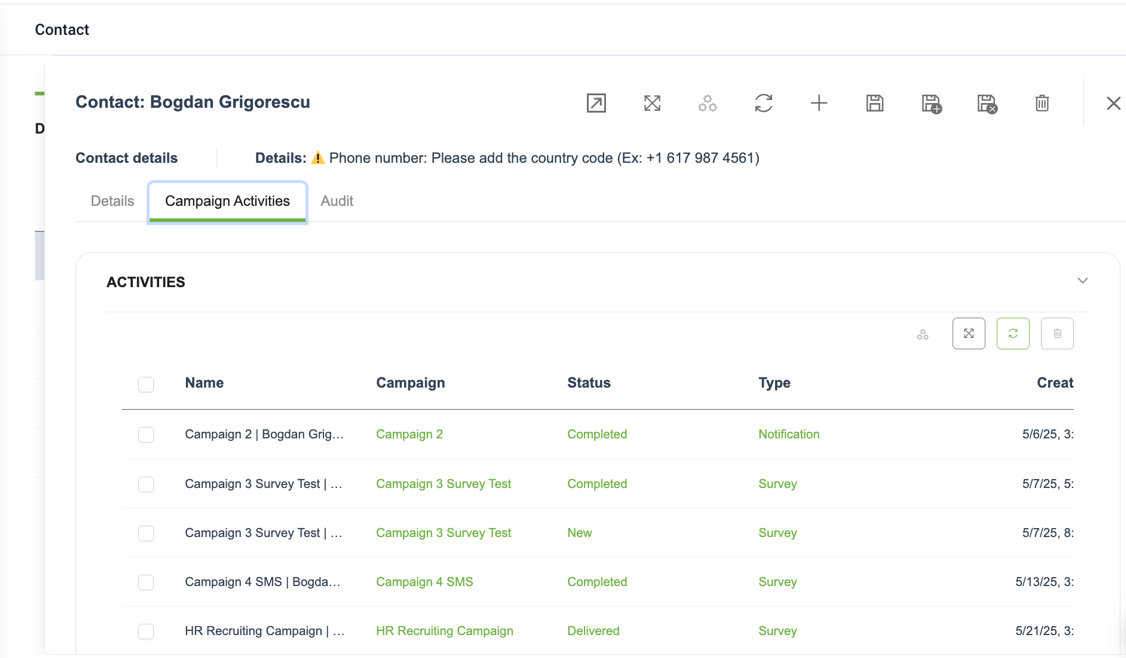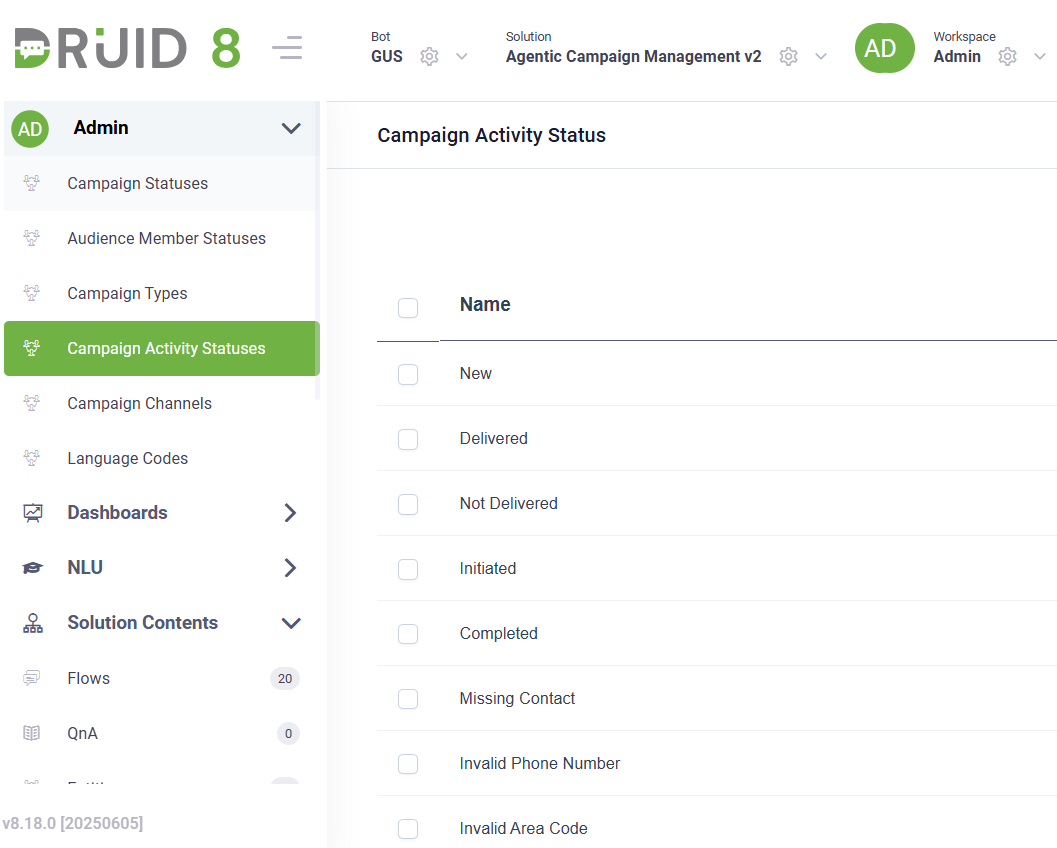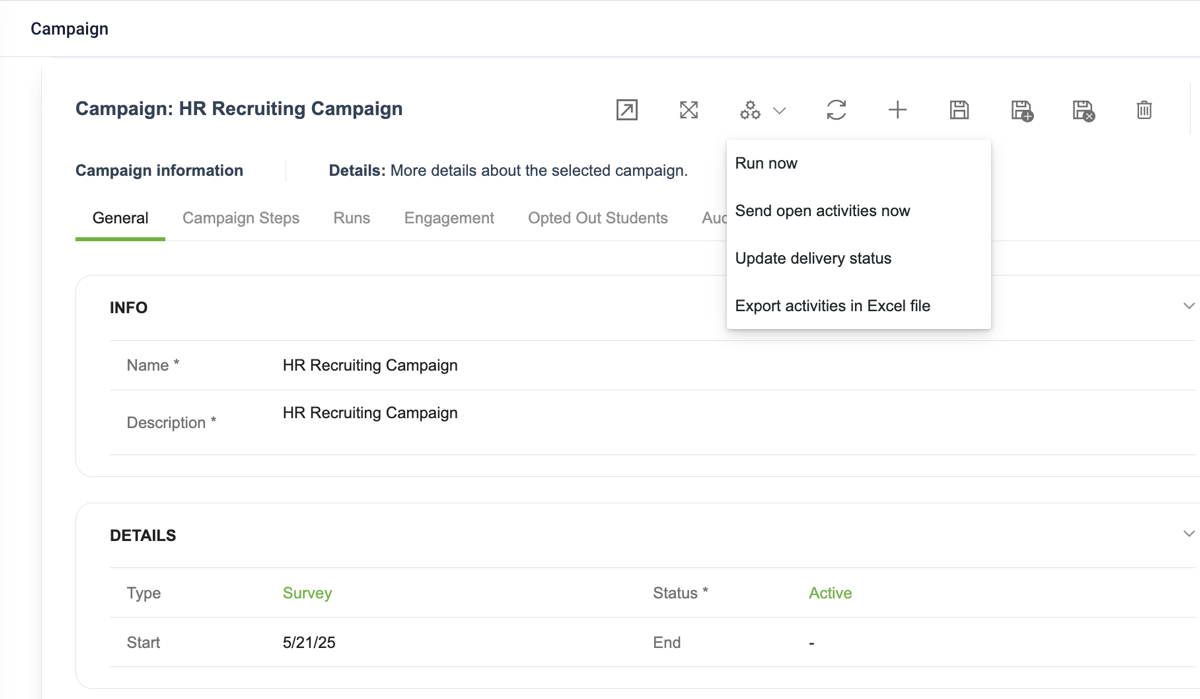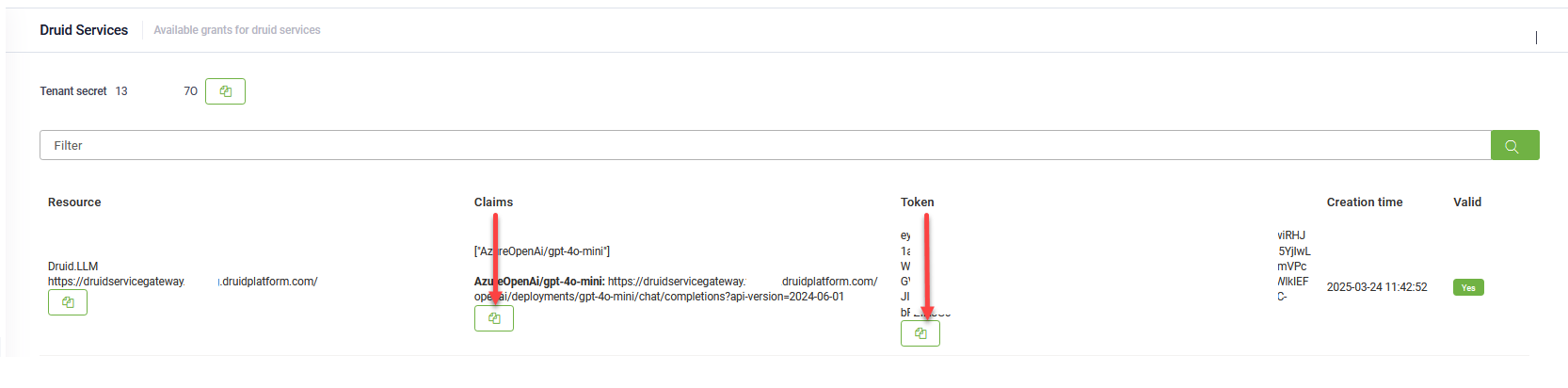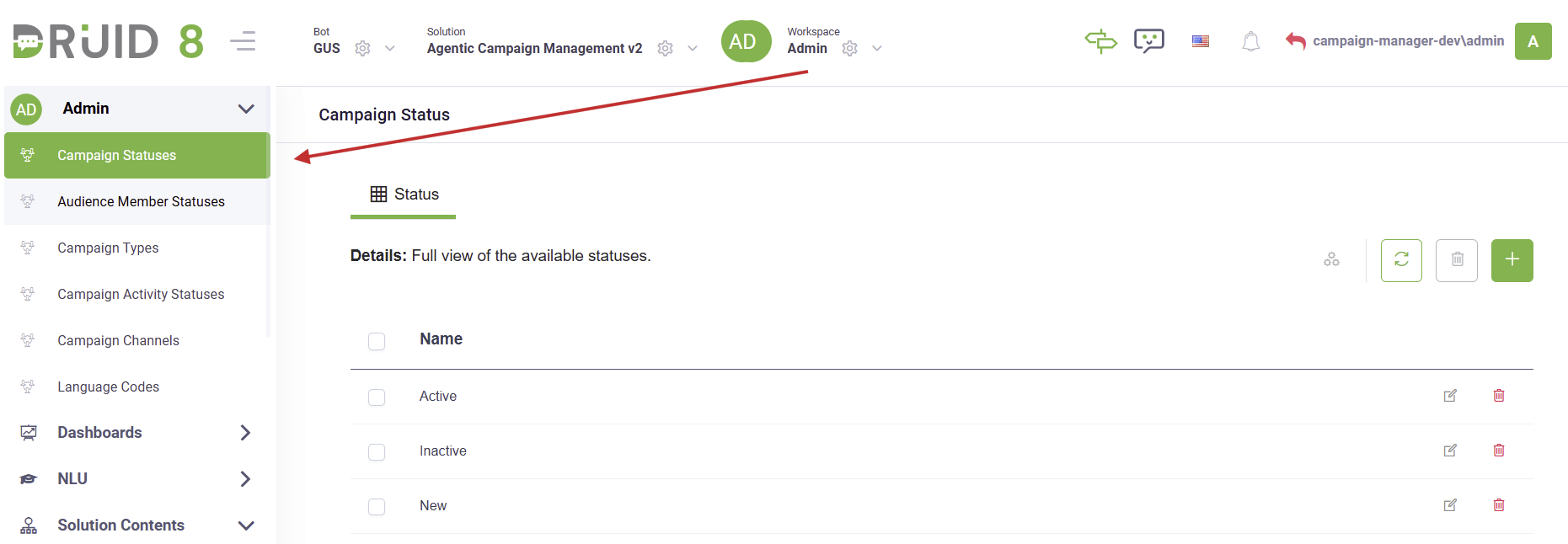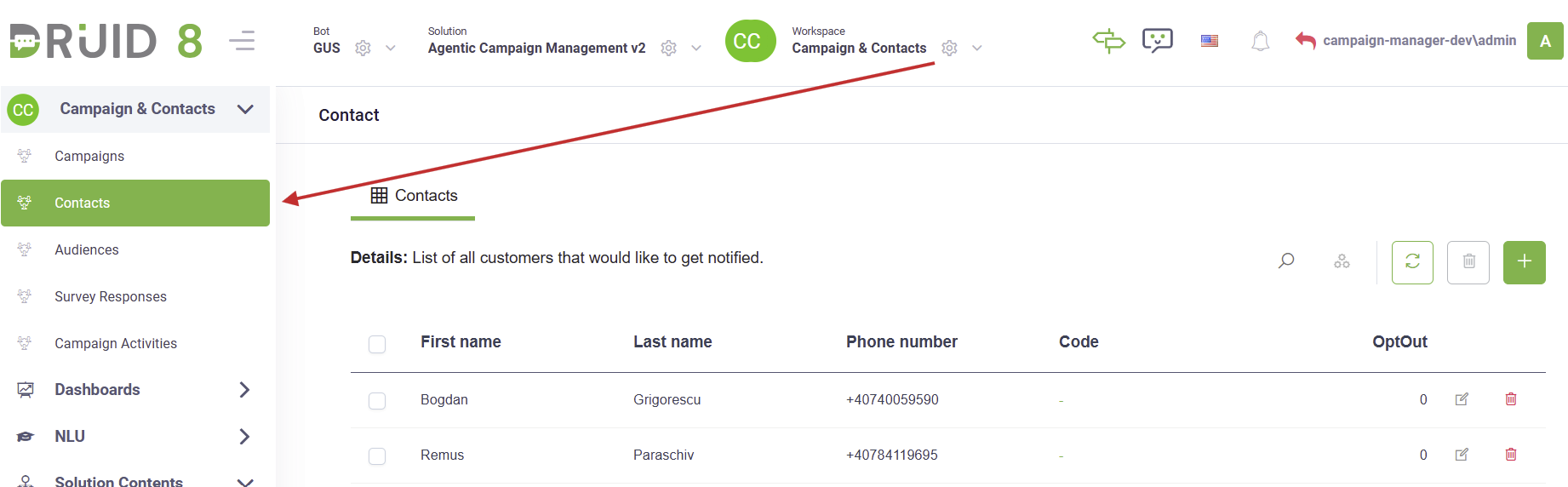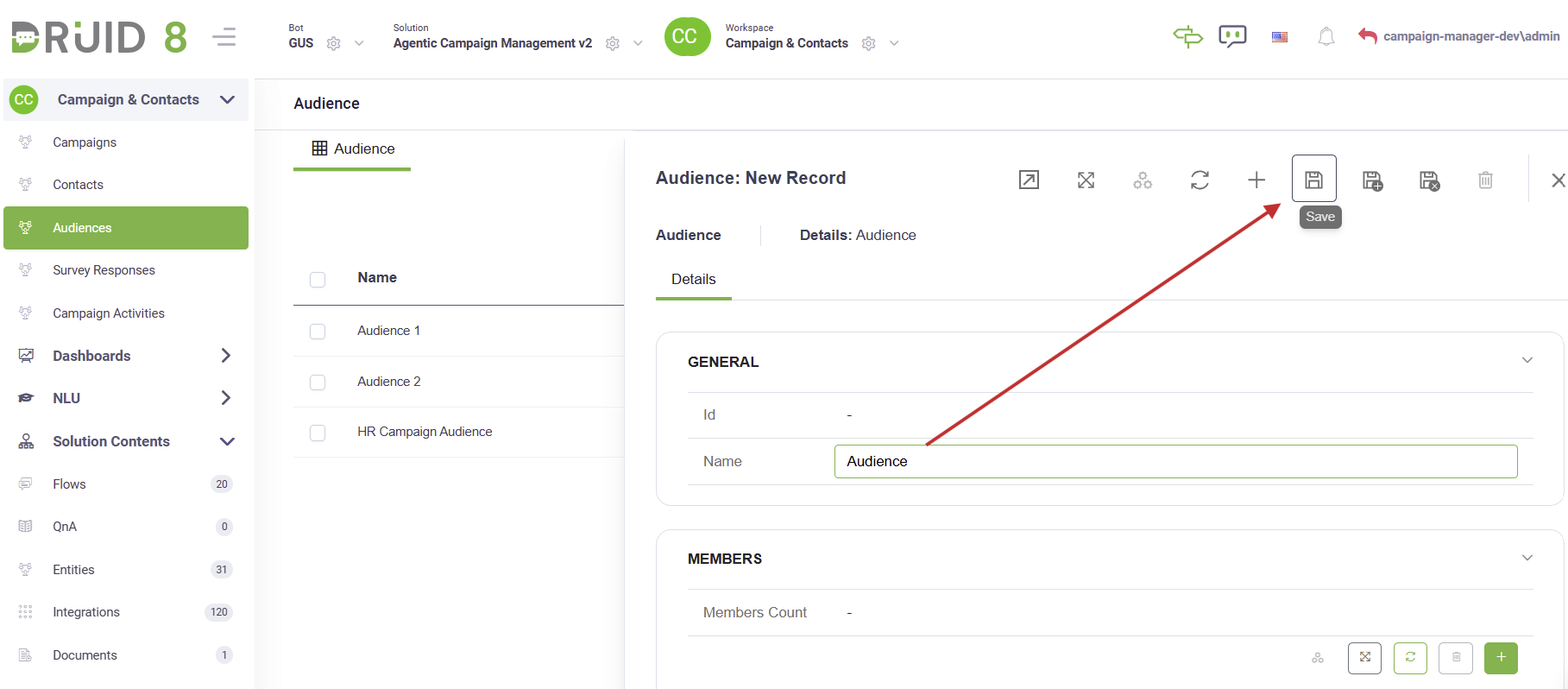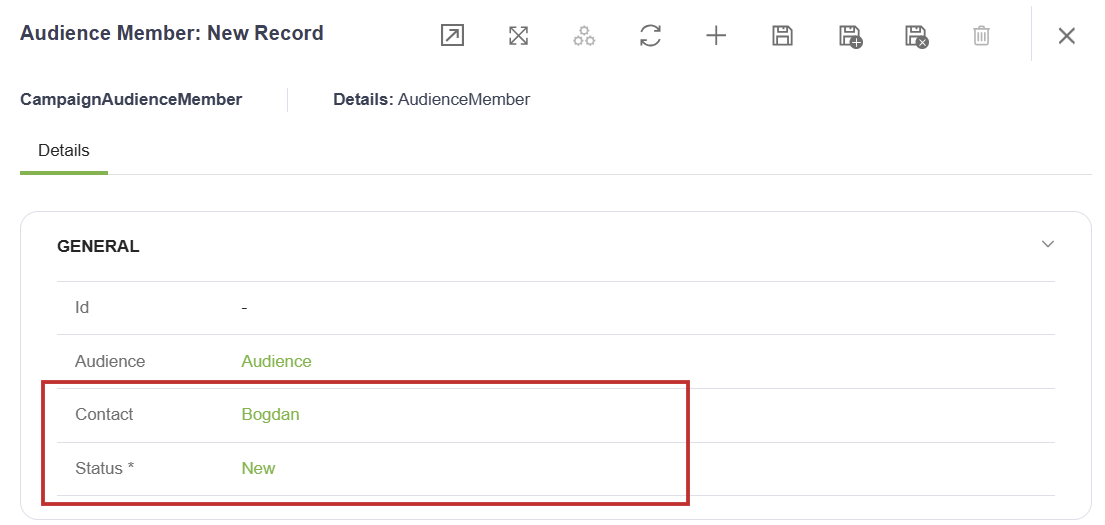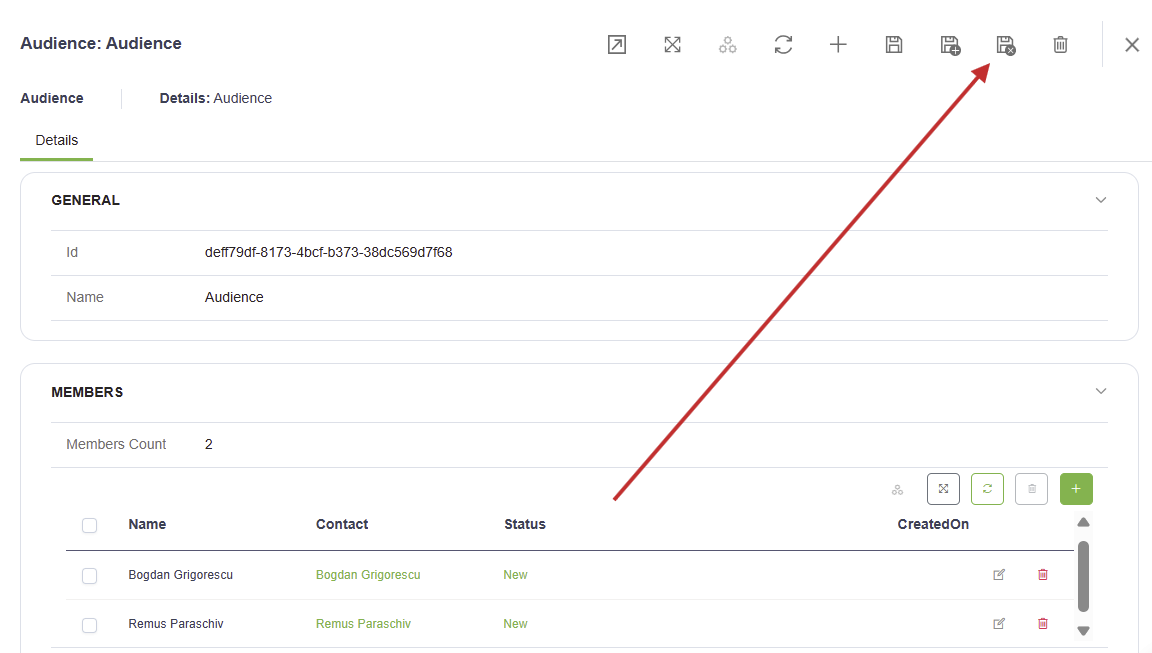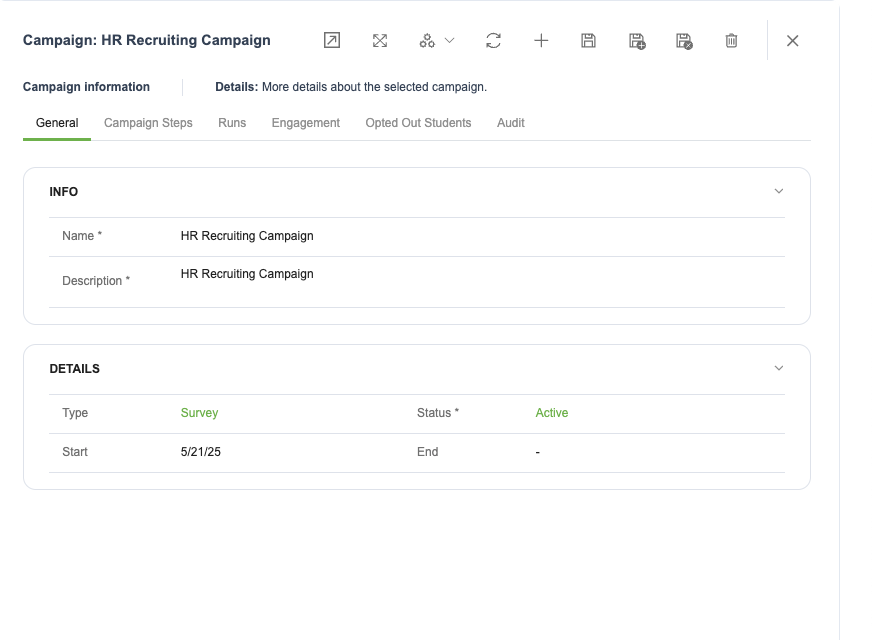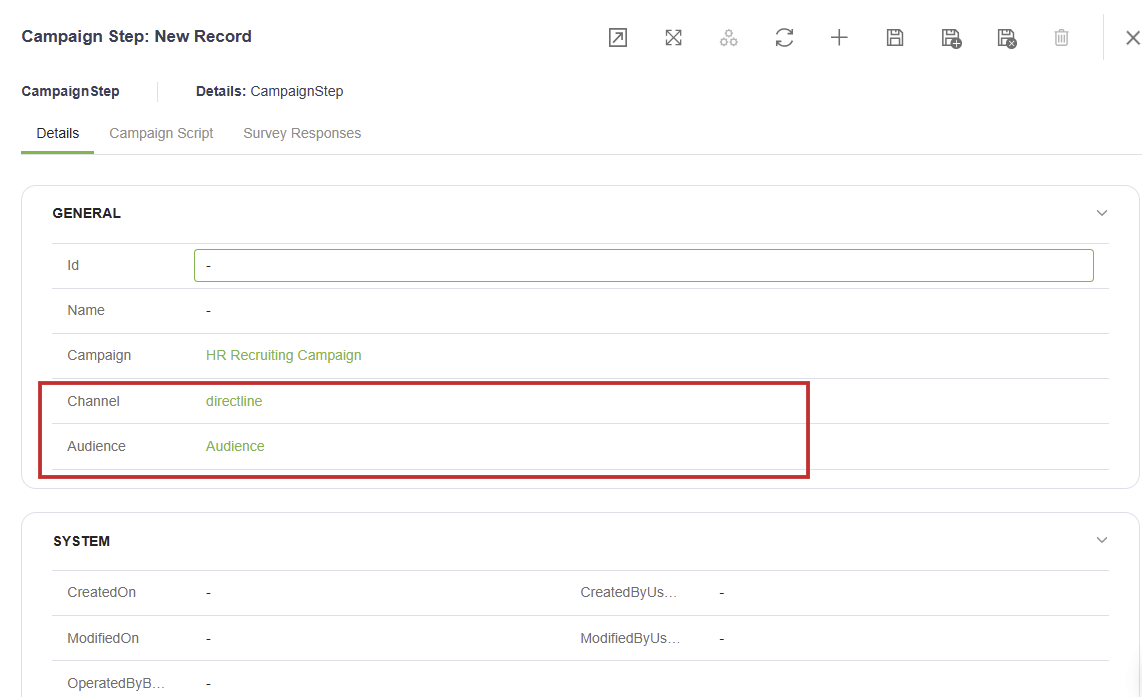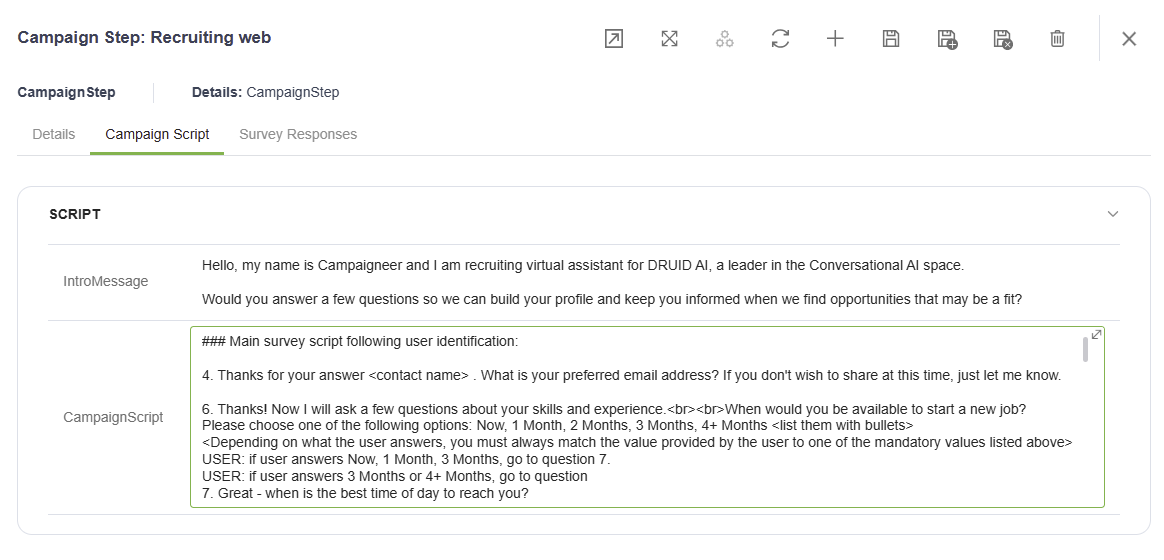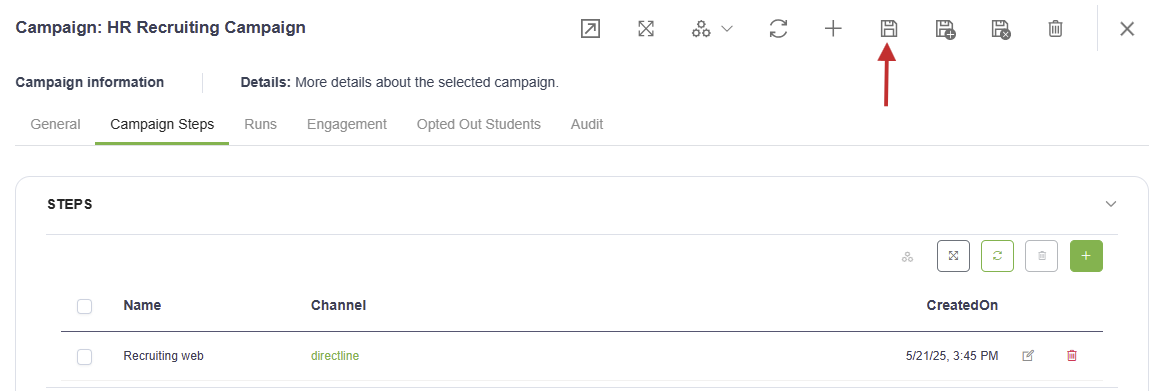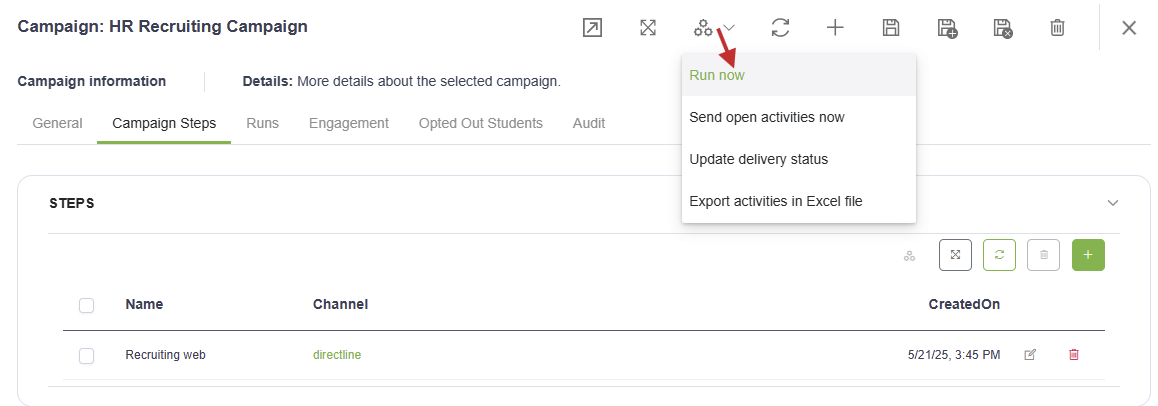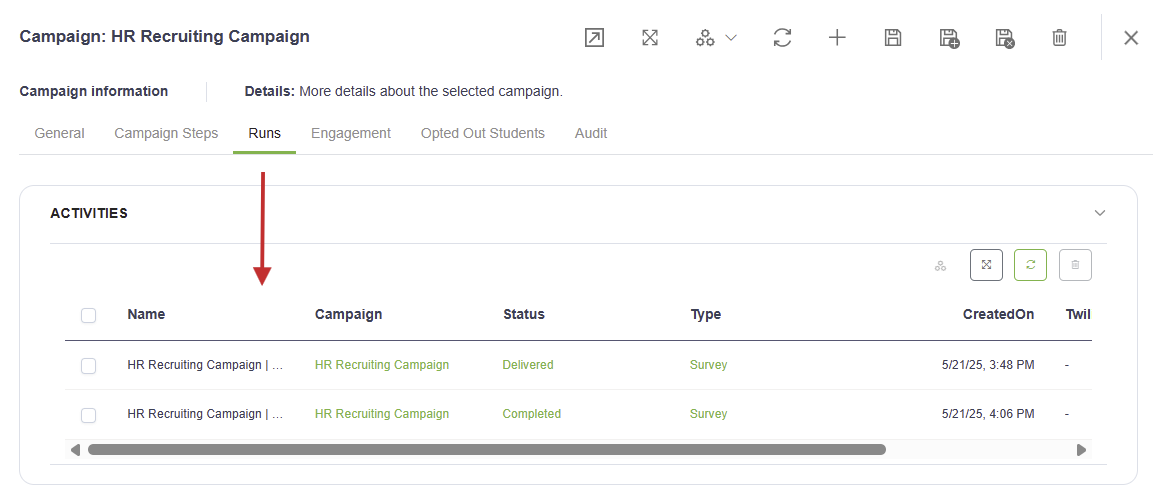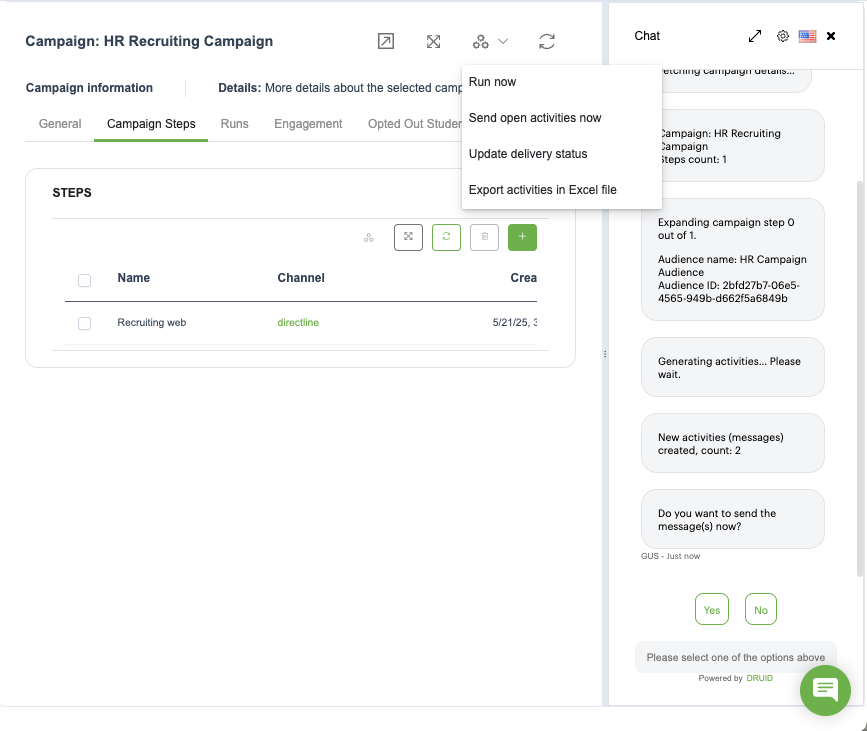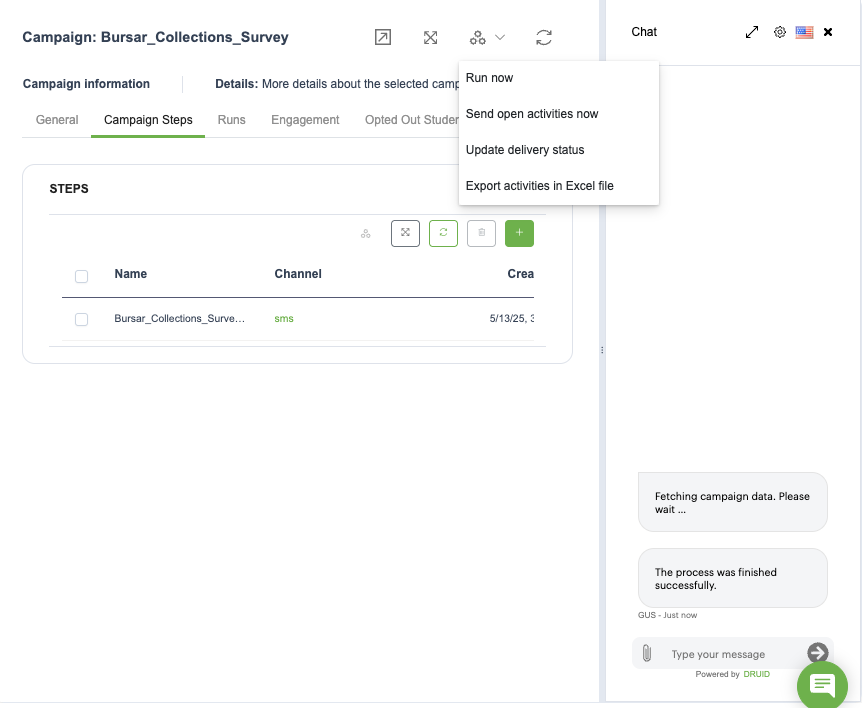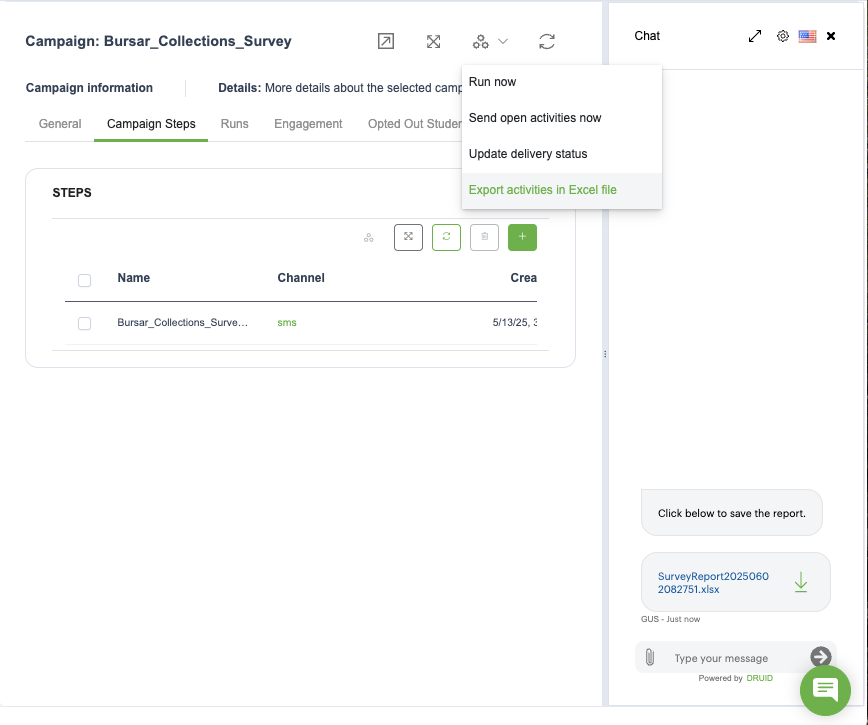Agentic Campaign Management v2.0
Agentic Campaign Management v2.0 is a powerful, GPT-enabled application designed to help campaign managers create and run conversational survey or interview campaigns using simple text scripts. It supports multichannel deployment, allowing you to engage your audience through both SMS (Twilio) and Web (Direct Line) channels.
This solution simplifies campaign execution through automation and provides a central interface for managing contacts, audiences, and campaign performance. It features intelligent GPT agents that conduct personalized survey flows, summarize responses, and log results in the backend—regardless of the user’s language.
Whether you're running customer interviews, internal feedback surveys, or outreach campaigns, this solution gives you the tools to manage every step efficiently and at scale.
What’s New in Version 2.0
- New SMS (Twilio) channel support – Campaigns can now run over SMS in addition to the existing Web (Direct Line) channel.
- Two dedicated GPT agents – One for Web and one for SMS, each running customized conversational flows.
- Redesigned contact management – Includes a full 360° view of each contact.
- Campaign analytics and reporting – Track performance and export detailed reports for each campaign.
- Enhanced automation flows – New workflows for sending messages, updating activity status, and managing campaign data.
- Updated data model – Backend entities now include enriched fields for better segmentation and tracking.
Key Components
The key components of this solution include:
- Backend Management - Define and manage Contacts, Audiences, and Campaigns and analyse the performance of each Campaign. It also offers a 360-view of each Contact.
- Preloaded Sample Data - Preloaded sample data for Backend tables (Channels, Languages, Statuses, etc) and an automated setup flow that provisions these tables.
- Campaign Automation Flows – Various automations for creating, sending and updating the status of campaign activities and for exporting a detailed report of each campaign.
- Main GPT Agent - Runs survey flows based on scripts added to Campaigns and saves structured output in the Cmapaign Management Backend. It operates in any language and follows user responses to the survey script.
Future updates will support additional channels, including WhatsApp, and Voice (via Audiocodes).
Prerequisites
- Tenant Druid community (open new tenant here) or Druid subscription.
- You should have a Druid bot. For information on how to create a bot, see Creating Druid Bots.
- The Twilio SMS channel configured for your bot. For setup instructions, see Twilio SMS.
- A dedicated web page that hosts the WebChat snippet for the Direct Line channel.
Configuring the Skill Template
To configure the skill template, follow these steps:
Step 1. Install the solution from the Solutions Library
Go to the Solutions Library, search for solution "Campaigneer" and import it following the instructions provided in section Installing Solution Templates.
Wait until the import status shows as “Success”.
Step 2. Set up the bot special flows
Go to the bot settings, Details page and click the Dialog management section header. The section expands. Select the following special flows:
|
Special Flow |
Select |
|---|---|
|
Welcome flow |
check-initial-setup |
|
Intent not found flow |
System_Intent not recognized |
| Intent rephrase flow | intent-rephrase |
Scroll down and click Save & Close.
Step 3. Configure the app connection
To configure the app connection, follow these steps:
- Go to Administration > Druid Services.
-
Copy the claims and token corresponding to the DRUID.LLM resource you want to use — you’ll need them to configure the app connection.
Note: If the DRUID.LLM resource does not appear, contact your sales representative to activate DRUID-dedicated resources for one of the following providers on your tenant: Azure OpenAI, Mistral, or Google. - Go to Solution Contents > Apps and select the DRUID-LLM app.
- In the Base URL field, paste the claims value you copied at step 2.
- In the Variables table, enter the token you copied at step 2 as the key.
- Click Save to complete the configuration.
- Once the app is configured, click Publish.
Step 4. Run database setup flow
Open a chat window and type “db-setup” to initiate the database setup flow, which provisions all necessary tables with demo data.
Step 5. Verify Demo Data
Select the Admin workspace and review all demo data, including initial GPT prompts.
You can now build your first campaign.
Building your first campaign
To build your first campaign, select the Campaign & Contacts workspace and follow these steps:
Step 1. Add Contacts
Click on Contacts on the workspace menu, and add your target contacts.
Step 2. Create campaign audience
To build a list of contacts that will be targeted by the campaign, follow these steps:
- On the workspace menu, click Audiences.
- In the Audience page, click the New Record icon in the top-right corner. This opens the Audience creation page.
- Enter the campaign audience Name and click the Save icon to save the new campaign audience.
- In the Members section, add the contacts who will be targeted by the campaign. To add a contact:
- Click the Add icon at the top-right corner of the Members table. The Campaign Audience Member page appears.
- From the Contact field, select the desired lead.
- From the Status field, select New.
- Click Save & new if you want to add another lead or Save & close otherwise.
- After you finish adding the desired leads to the campaign audience, click Save & close to save the campaign audience and exit the configuration page.
Step 3. Define the Campaign
To define a campaign, follow these steps:
- On the workspace menu, click Campaigns.
- Click the New Record icon in the top-right corner. This opens the Campaign creation page on the General tab.
- Add the campaign details (Name and Description) and select the campaign Status and the Campaign Type (Survey or Notification).
- Optionally, select the Start and End date.
- Save the campaign general details.
- Click on the Campaign Steps tab, and add one or two steps for all the Channels that the Campaign is targetting. To add a campaign step, follow these steps:
- Click the Add icon. The CampaignStep configuration page appears.
- Specify the desired Channel (Directline or SMS).
- Select the target Audience created earlier.
- Click the Save icon.
- Click the Campaign Script tab and write the Intro message and the Script as a story.
- #botUrl – link to the web page that hosts the Druid public virtual assistant that runs the campaign.
- #optoutUrl - link to the web page that hosts the Druid public virtual assistant that runs the campaign and contains the parameters for triggering the Contact Opt Out conversation.
- Click the Save& close icon.
For the SMS channel, the Intro Message is the one delivered through SMS to each member of the campaign audience.
For the directline / web channel, the Intro Message is delivered by email to the campaign audience members. In the example below please note the 2 url variables included in the message:
“Hello, my name is Campaigneer and I am recruiting virtual assistant for DRUID AI, a leader in the Conversational AI space.
Would you answer a few questions so we can build your profile and keep you informed when we find opportunities that may be a fit?
To complete your survey, please access our assistant here: #botUrl
If you wish to opt out of these reminders, click here: #optoutUrl”These 2 variables are replaced when the campaign activities are generated with the following values:
You can now launch the campaign.
Step 4. Generate campaign activities
To launch the campaign, from the Automations drop-down, select Run Campaign.
A chat window appears on the right-hand side of the screen, providing updates on the campaign launch.
Close the chat window. Click on the Campaign Activities tab if you want to review the list of activities per lead.
To send the newly created campaign activities by either SMS or email, from the Automations drop-down, select Send open activities now.
For the SMS channel, you can retrieve the delivery status of each SMS message by triggering the automation Update delivery status.
Finally, you can export the details of each Campaign in an Excel report by triggering the automation Export activities in Excel file.